Using scConverter in C# .NET
How to add scConverter to your C# application
You can easily add scConverter to your C# application. In this small tutorial we will start with a completely new C# .Net project,
and then add a reference to scConverter. This tutorial assumes that you've already installed the scConverter SDK, either 32 or 64 bit.
The picture below shows the VS2022 new project dialog where we choose to create a C# .NET Framework console application:
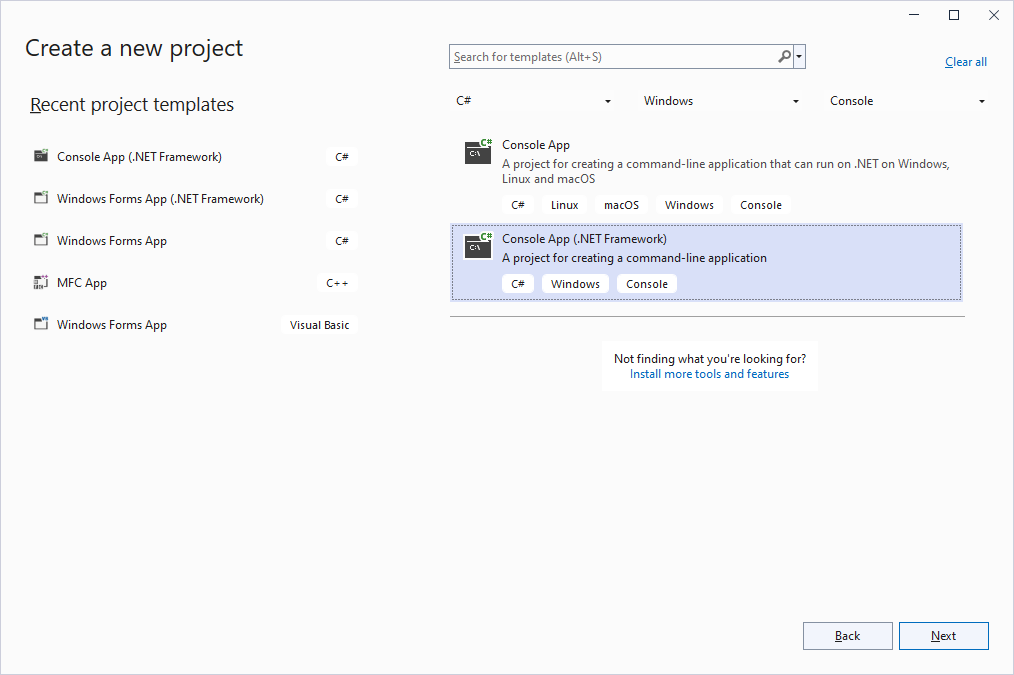
After you've created your project you can right-click the References section of the solution explorer as shown below:
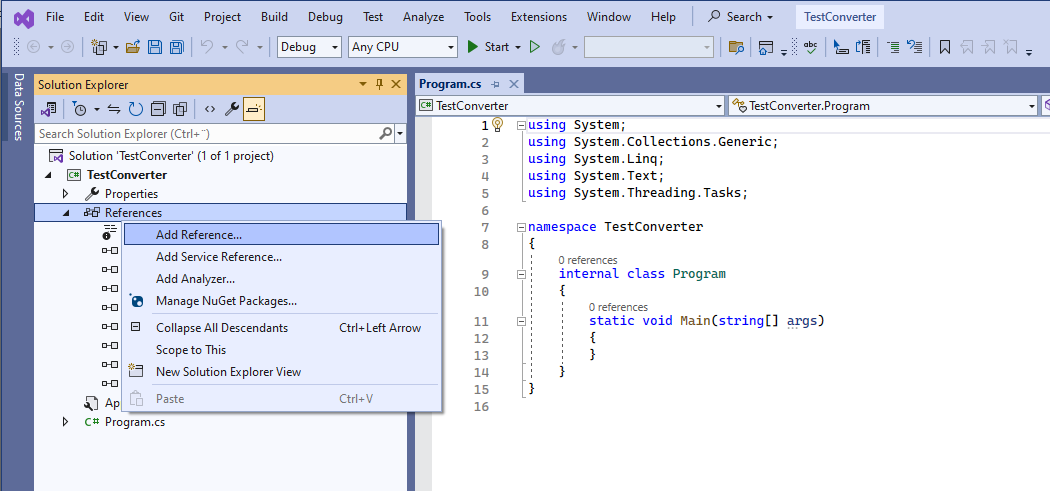
Then open the COM section and locate the scConverterLib type library and select it as shown below:
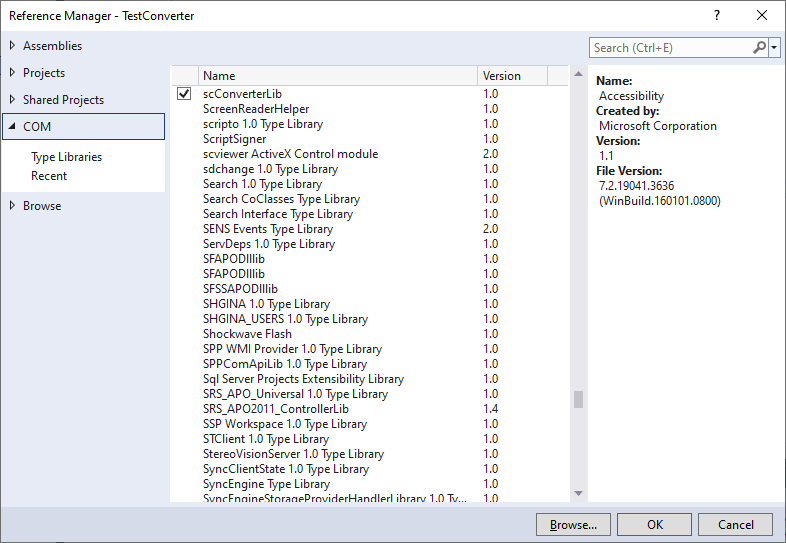
Now we can use the scConverter in our code as follows:
namespace TestConverter
{
internal class Program
{
static void Main(string[] args)
{
scConverterLib.Converter myconverter = new scConverterLib.Converter();
if (myconverter != null)
{
}
}
}
}
After you've added the code above it is now time to try to run the application to make sure scConverter is properly referenced.
If You installed the 64-bit version of the SDK, you may get the following error message:
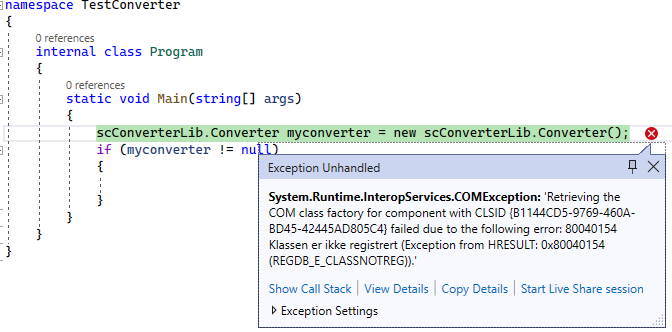
If you do get this error, you can solve it by opening the project properties page. On this page you will find an option named Prefer 32-bit. Disable this option to allow your project to run in 64-bit mode. If you do prefer to keep the option enabled, you will need to install scConverter 32-bit SDK.
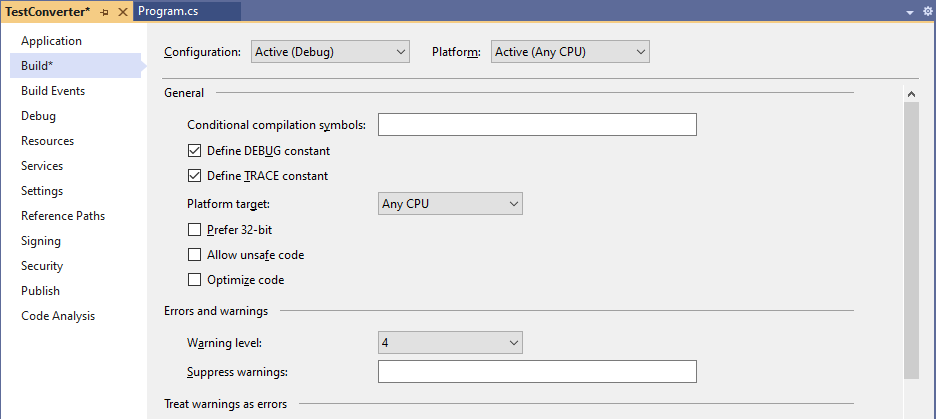
You can now start using other scConverter functions in your code. If you have purchased a license you will have received a serial number.
You must use the SetSerialNumber function to unlock the converter.
Below you will find a complete code sample that can convert files from command line:
namespace TestConverter
{
internal class Program
{
static void Main(string[] args)
{
scConverterLib.Converter myconverter = new scConverterLib.Converter();
if (myconverter != null)
{
myconverter.SetSerialNumber("recevied serial number");
myconverter.Convert(args[0], //Input file name
args[1], //Output file name
args[2], //Output format, e.g.: TIFF, PDF, CALS
1.0, //Scale
1, //Bits per pixel - used only for raster output formats
600); //Resolution (dots per inch) - used only for raster output formats
}
}
}
}
Other Online Resources
scConverter Online Documentation
Frequently Asked Questions (FAQ)
Sample Code
Support Forum



